Live Stream Your Event on a Budget
More and more videographers are starting to offer live streaming as a service. How do you know if you need professional live streaming or if you can do it yourself? We offer a professional live streaming service for events and ceremonies all around Victoria and Vancouver Island. We get a lot of inquiries about live streaming events and often, people don’t need or have the budget for professional videographers or broadcasting so we wanted to put this resource together to help.
We acknowledge that we live, work and create (and rent camera equipment) on the traditional territory of the Songhees, Esquimalt and W̱SÁNEĆ nations.
Should You Hire a Professional Live Streaming Service for Your Event?

With our live streaming service, we provide multiple cameras, audio mixing, consultation, and streaming. We offer a broadcast-quality live stream and can switch between multiple video sources efficiently while providing professional quality audio to both your in-person and online audiences. There are a lot of videographers out there who offer live streaming but aren’t capable of providing high-quality audio so it’s important to hire a team with experience in this area.
We also provide the added benefit of expertise in setting camera angles, lighting, and logistics of the event (where should people stand on stage, where to enter/exit, how should we light the stage, etc.). We also take care of all the gear logistics, setting up equipment, taking down after the event, and coordinating with any other vendors that you’ve hired for your event.
You might be reading this and thinking that you don’t need any of these benefits, and you might not. Keep reading to help decide if you need a professional live streaming company and if not, how to live stream your event on a budget.
Do You Need a Professional Live Streaming Service?

This is an important question to ask before going further. If you don’t need a professional broadcast, then you can typically do it yourself and save a lot of money. Here are some questions to think about:
Are customers paying to watch this event? If you have a paying audience, then you will want to have a professional broadcast. No one wants to pay for a ticket and not be able to hear or see what’s going on during the event. Hiring a professional live streaming service is a way to ensure that you’re providing a high-quality service and entice your audience to pay for future events.
Do we need multiple cameras? For a lot of ceremonies, a single camera is sufficient. If you’re having a service or a speech where there is just one speaker at a podium or little on-stage movement, you might be able to set a fixed camera and leave it. If you have a speaker on stage and you want to show the stage as well as the emotion on their face, then you’ll want multiple cameras. If you have a ceremony with a speaker and recipients receiving an award then you probably want a closeup and a wide shot of the stage. If you want to show shots of the audience or have a feed of a presentation/videos during the ceremony, you’ll likely want a professional service. Having a professional broadcaster can help to manage multiple live feeds and cut between the appropriate video sources.
Do we need a camera operator? If you don’t have paying customers and you don’t need multiple cameras, you then want to think about camera movement. If your event will have a moving subject, then you’ll probably want to hire someone to operate the camera. Some events have a single stationary speaker or if you’re okay with only streaming a wide shot of your wedding, then you can probably set up a single camera and leave it to stream your event.
Are there multiple audio sources? This is one of, if not the most important aspects of a live stream and it’s also the most overlooked aspect. How are you going to mic the speaker or speakers for your event? If you have one speaker who will be speaking at a consistent volume or if you’re okay with sharing inconsistent audio with your viewers then you’re probably okay to use a single audio source and run the stream yourself. If you have multiple speakers, instruments, or music that you want to share then you’ll want an experienced team to mix the audio for your online audience.
Are you projecting audio for the in-person audience? If you want to have a subject on stage who is speaking with one mic and you want to use the same sound for in-person PA speakers and online, then you may want to consider hiring a professional sound mixer to manage the two outputs.
If you’ve read all this and think that you’re okay with a single stationary camera and a single audio source then we have some steps for you to host your own stream.
How To Live Stream Your Own Event

Option 1: Live Stream from Your Phone (Under $100)
This is the easiest option for most people. You can live stream directly from your phone to many different apps including Facebook or YouTube. With YouTube, you’ll need a minimum number of subscribers to access the feature from mobile so we’re not going to include it here. If you have 50 subscribers on your YouTube Account you can live stream from mobile using the steps here.
To set up a live stream on Facebook, you’ll need to create an event (which can all be done on your phone). Go to the menu, select events, and you’ll see an option to create an event at the top of the screen. Make sure you select ‘Online’ for your event type and then follow the prompts to create your event name, date, and privacy settings. You’ll want to make sure that you select a Facebook Live event (and not a messenger room).
Once the event has been created and shared with your audience, select ‘Start Live Video’ from your phone and you’ll see your camera come up on the screen. Note that you won’t be live until you press the ‘Start Live Video’ button.
Your live stream will automatically use the microphone from your phone unless you have a microphone plugged into your phone. If the speaker is going to be far away from the phone or if you just want better sounding audio here are some options:
-
-
- Plug a lavalier mic into your phone. Here is a cheap wired lav that works well if the speaker is going to be within a meter or two of the camera.
- Set up a wireless Lav mic. Rode makes some great wireless options that can be used with your phone. Note that if you’re using the newer system that can have two mics, the only caveat is that you won’t have any control over the balance of the sources. If two people are speaking at the same time or if one person is coming out as too quiet, then you won’t be able to adjust this while you’re streaming.
- Run a handheld mic into your camera. You can easily rent a handheld mic (or buy one with an aux output) and run a cable up to the speaker of the event. If you go this route you may need to get an xlr to aux converter so that you can plug the mic into your phone.
-
Aside from that, we would advise you to get a tripod for your phone and make sure that you test out your live stream beforehand to make sure that the audio and video both work properly. If you’re looking to rent, make sure you check out the vendors that we usually work with on our recommended Video Equipment Rental Houses in Victoria.
Option 2: Live Stream Using a DSLR or Mirrorless Camera ($100-$1,000)
For this step, you’re going to want to get a camera with good autofocus. Most newer cameras will suffice but both Canon and Sony are particularly well known for their constant autofocus. You will also need a laptop or computer to send out the live stream from the camera.
If you’re streaming on Facebook, use the same process described above to set up your Facebook Live event. If you’re using YouTube, you’ll need to verify your account in advance and then schedule the stream. You can do it following the steps here or there are several YouTube videos on the subject. When you are setting up your stream, make sure that you are setting it up to use a webcam. Although you’ll be using a separate camera, the following steps are going to have you set up your camera to work as if it were a webcam so you’ll need your live event to be set up to use a webcam.
When you’re setting up your camera to be used as a webcam, there are a couple of options. Some camera manufacturers have applications that allow you to plug your camera into the USB of your laptop. Newer Canon and Panasonic cameras (and likely other makes as well) for sure have this feature. If you have a cable that plugs into a micro-USB, USB-c or USB 3.0 Micro B on your camera and can plug into the USB or USB c on your laptop, then give this a try. This process will be different depending on your camera, so we recommend searching on Google ‘Using XXX Camera as a Webcam’ where XXX is your camera model.
If this doesn’t work, then you can still do this using the HDMI or Mini-HDMI port on your camera. You’ll need to buy something called a video capture card. This will allow you to plug your camera into your computer. If your laptop or computer has an extra HDMI port, you can not use this. Any HDMI ports on your computer will be HDMI output, not HDMI inputs. You’ll need to get a capture card if your camera does not have an app to use as a webcam.
Once this is set up, test a live stream or Zoom call and see if you can set your camera to be used as a webcam. This may take some troubleshooting but there are lots of YouTube videos showing you how to do this if you need.
If you’ve been able to set this up properly, your next step is to sort out the audio. You can plug a microphone directly into your camera and this will be used for the live stream. Have a look at the audio options that we recommended for the ‘live streaming using your phone’ section, as the same will work here using this camera.
From there you can go to your event on Facebook or live stream on YouTube and start the stream when you’re ready.
Go Live!

We would recommend testing out the stream a couple of times to make sure that you’re confident setting up the stream without issues. There’s always an added excitement when you know people are watching your broadcast live and it’s easy to make mistakes so it’s important to feel comfortable.
If possible, you might also want to monitor the stream during the event to fix any issues that come up. If someone bumps the camera/phone or the mic has come unplugged, it could ruin the stream for your audience.If you feel like you want a professional team to take care of this, we’re always happy to help. You can see an example of some of our live streams here. We understand that not everyone has a budget or need for a professional streaming service and hope that this resource has made live streaming more accessible for you!
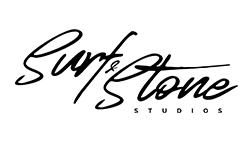


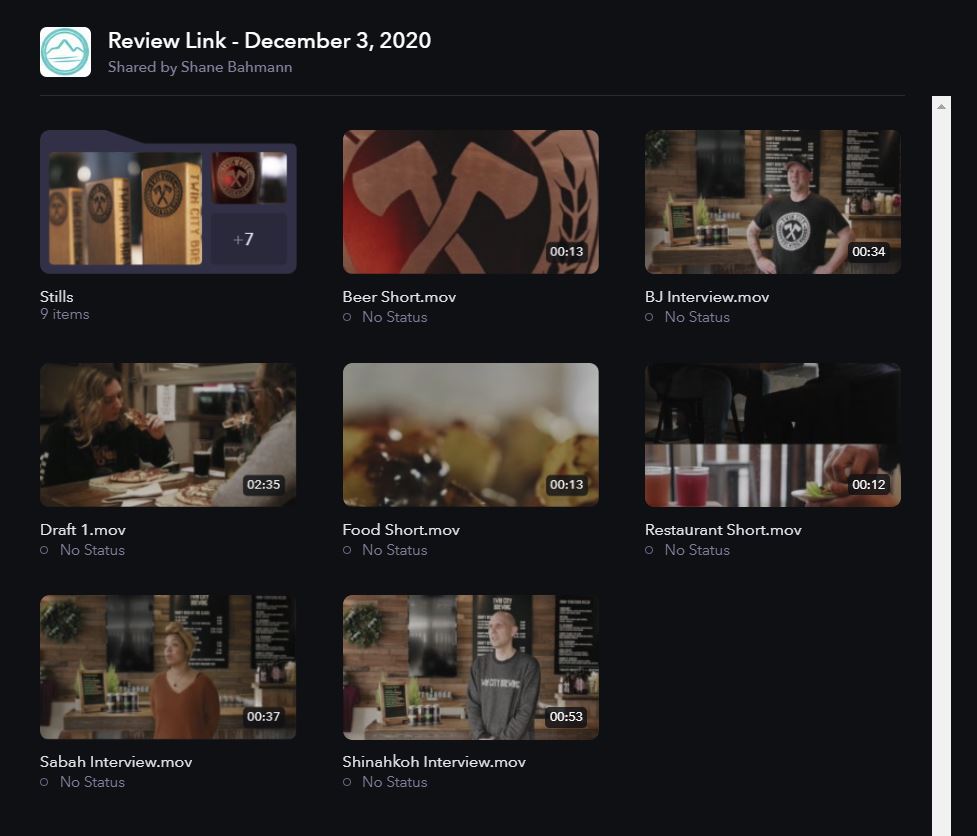
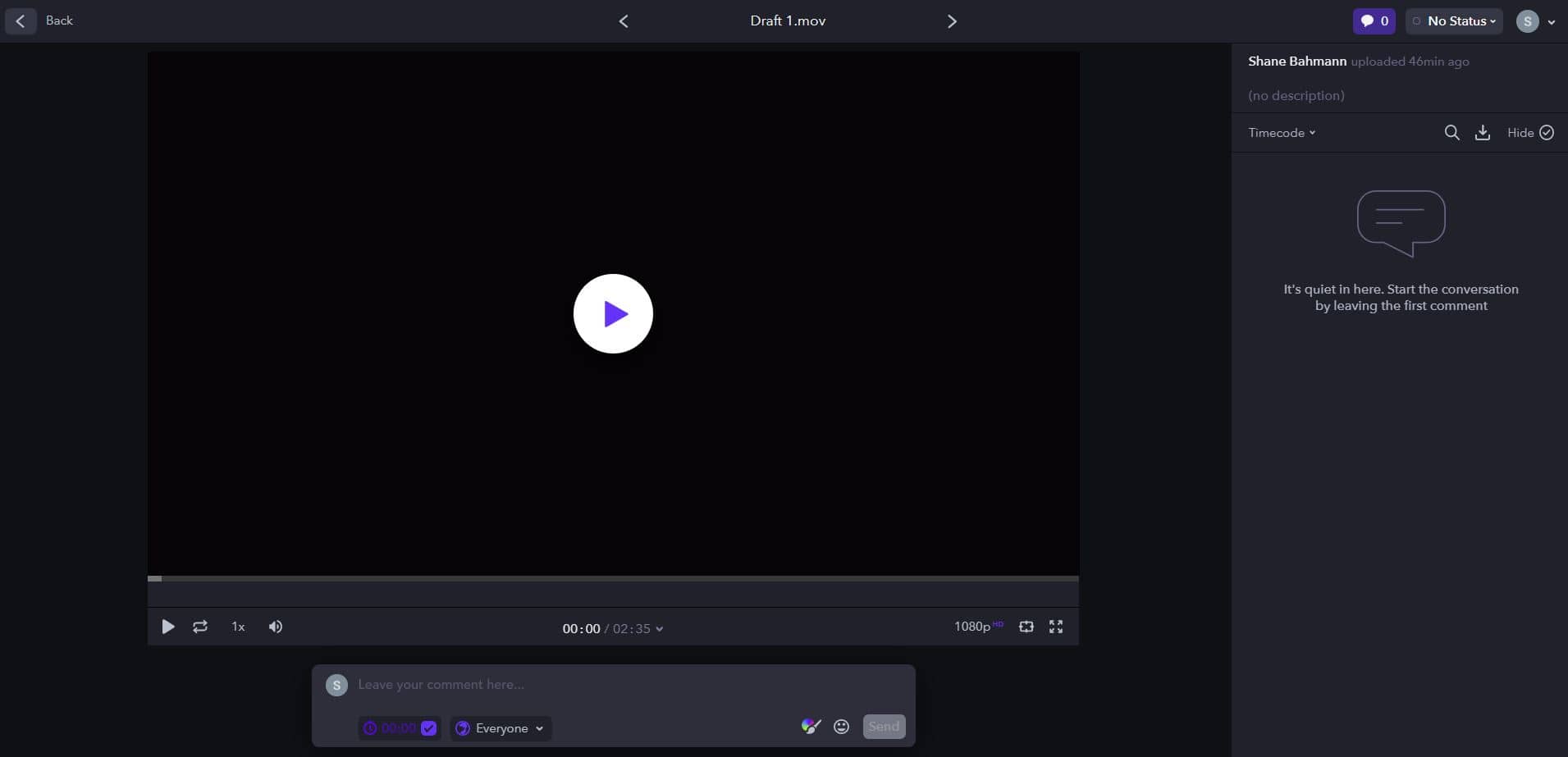
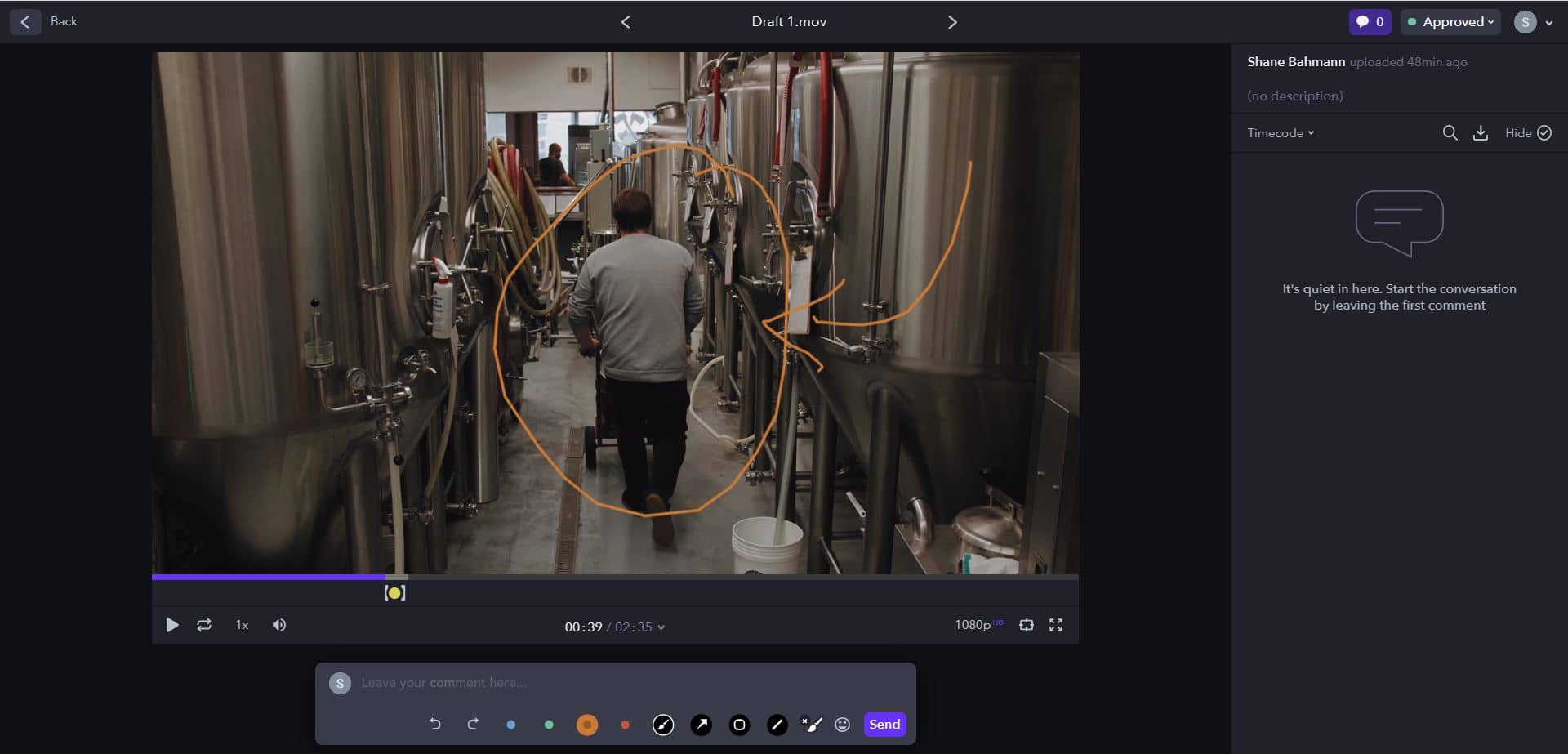
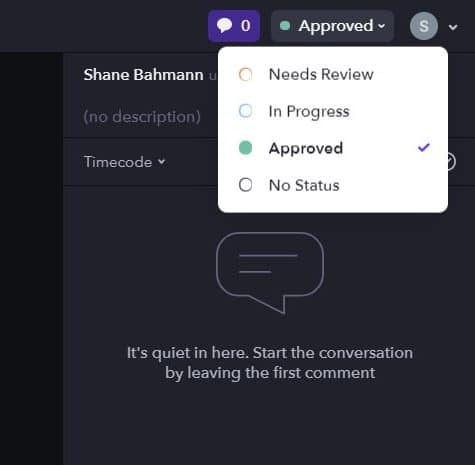
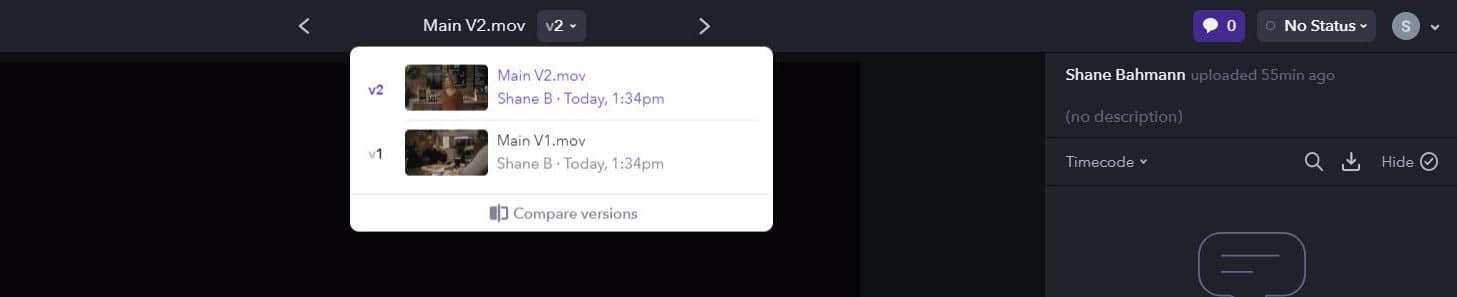
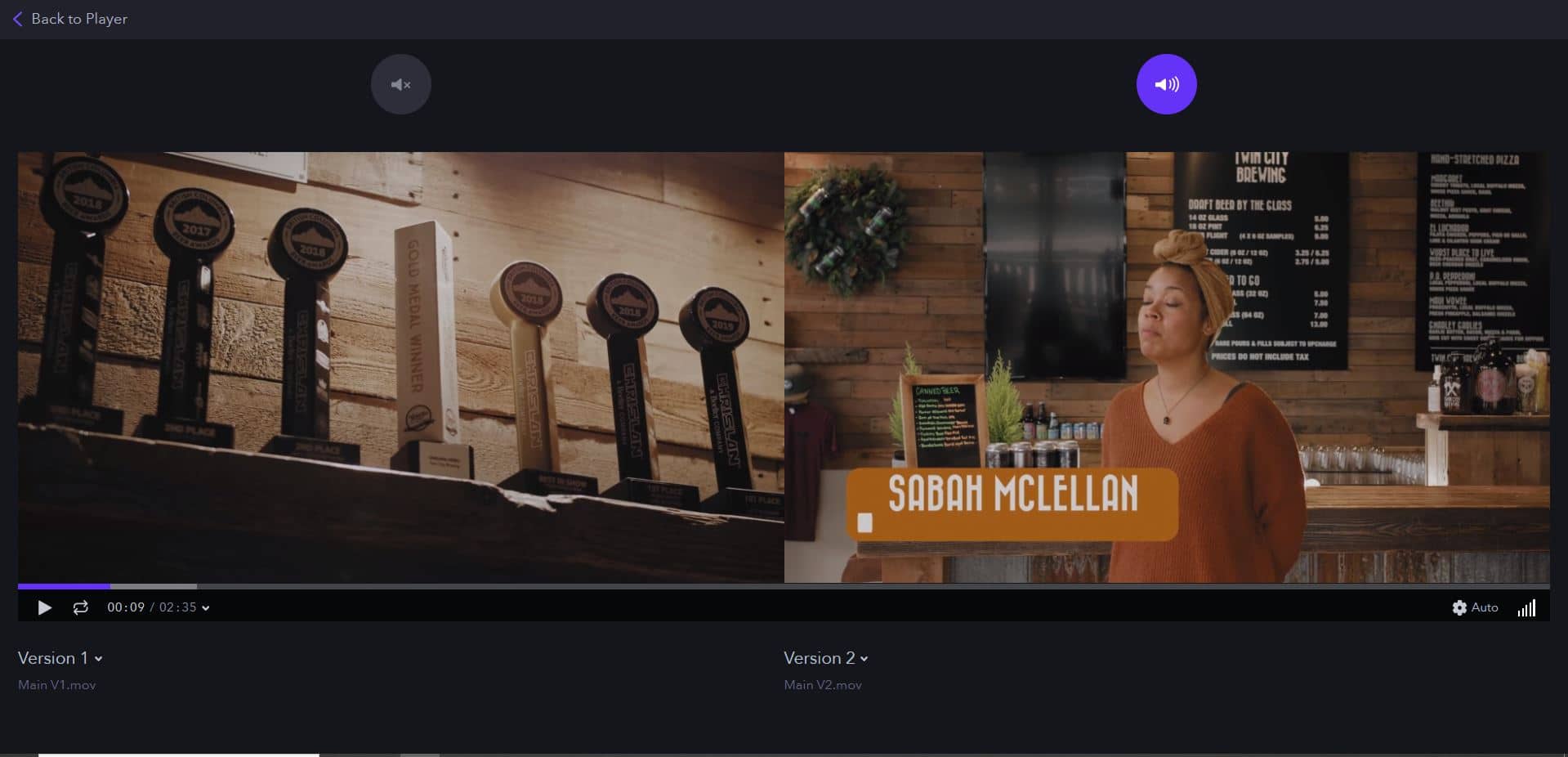
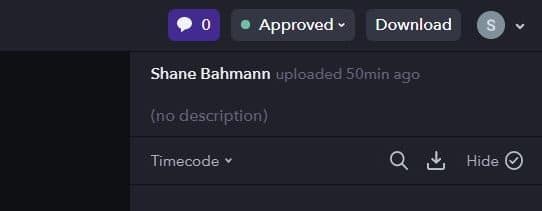



Recent Comments