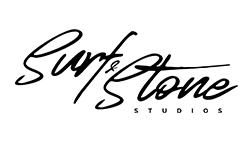Reviewing and Requesting Revisions with Frame.io
We love using Frame.io as part of our video production process. Frame.io is an online platform that makes it easy for you to view videos, request revisions, and download your final edits. We want your experience with Surf and Stone Studios to be as collaborative and straightforward as possible and Frame.io helps us make this possible.
Frame.io is an Adobe partner that allows you to view the drafts of your video online from your computer, phone, or tablet. You can rewatch any past versions of your video and compare changes between drafts. It allows you to easily make notes at any point in the video and highlight any specific areas that need attention. Once we’ve completed the project and incorporated all of your requests, you can also download the files directly from the same link.
We acknowledge that we live, work and create (and rent camera equipment) on the traditional territory of the Songhees, Esquimalt and W̱SÁNEĆ nations.
Steps to Using Frame.io

1. The First Draft of Your Video is Ready for Review
We send you an email containing the review link for your videos. The email typically has an update on some of the creative choices we made during the edit or highlights any changes from the script that we want you to know. We also will remind you that our post-production process leaves colour correction & grading and sound design to the very end. As you go through the video, feel free to make notes on any colour or sound issues but keep in mind that we have only done a light touch-up to these areas. Feel free to share this link with anyone on your team who you will want to watch and give their input.
2. First Glance at Frame.io
When you follow the link in your email, you’ll be greeted with either a folder system or thumbnails for your video. If we’re working on several primary videos for you, you’ll have all of the drafts here. If you have just a single primary video in progress, you’ll only see one here. For example, if we’re creating a brand video with a shorter highlight video and social media cut for you, you’ll only see the draft of the brand video and we’ll deliver the highlight + social cut with the final delivery.
When you’re ready to watch the video, click on the thumbnail to open the video viewer.
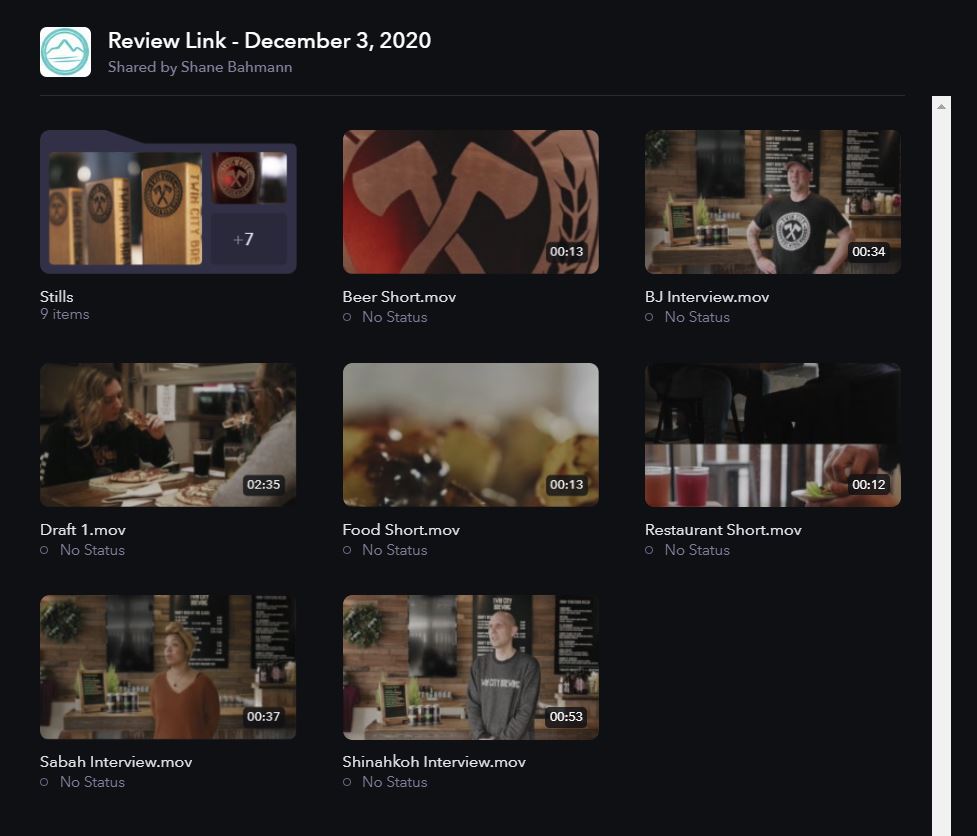
3. The Video Player
When you open the viewer, you’ll see the video player in the main portion of the screen with space for leaving comments below. On the right-hand side, there’s an area to view any comments that have already been made. On the top, there’s a navigation bar where you can select different videos to watch or cycle between previous drafts.
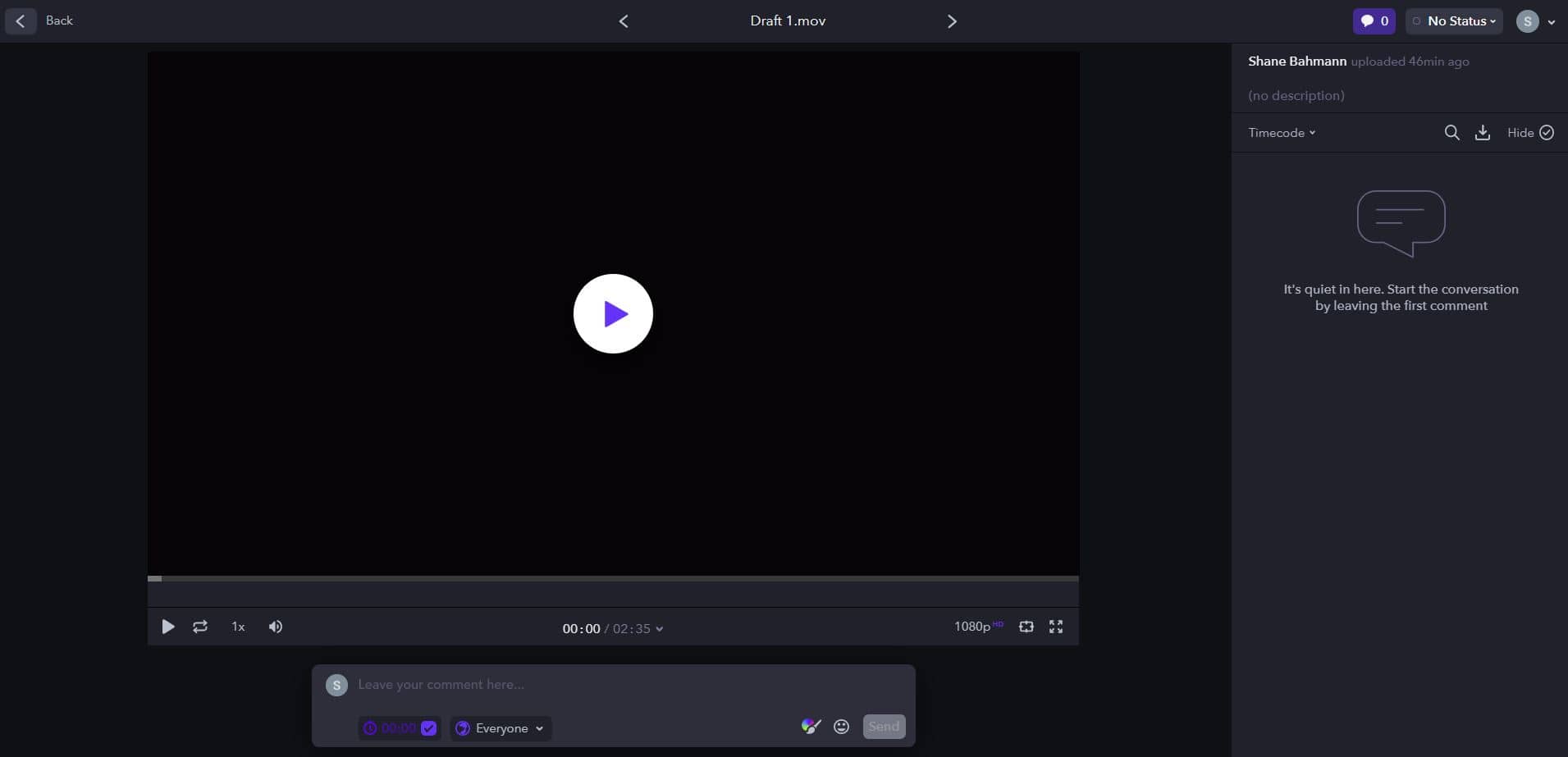
4. Share Your Thoughts
We recommend watching the video several times before making any comments. Often, the first watch is exciting and new but with subsequent watches, you can be more critical and pick out shots that you want to update or other changes you’d like to make. When you’re ready to make a comment, press pause or move the play cursor to the appropriate time in the video and type in your comment at the bottom. When you click to send your comment will be posted to the video at that specific timestamp, allowing us to know exactly what shot you want to change. Frame.io also has an awesome feature that allows you to draw or highlight certain areas in each frame. If you want to draw on the screen, press the paintbrush while you’re typing your comment and draw on the screen. When you submit the comment, this illustration will be saved with it.
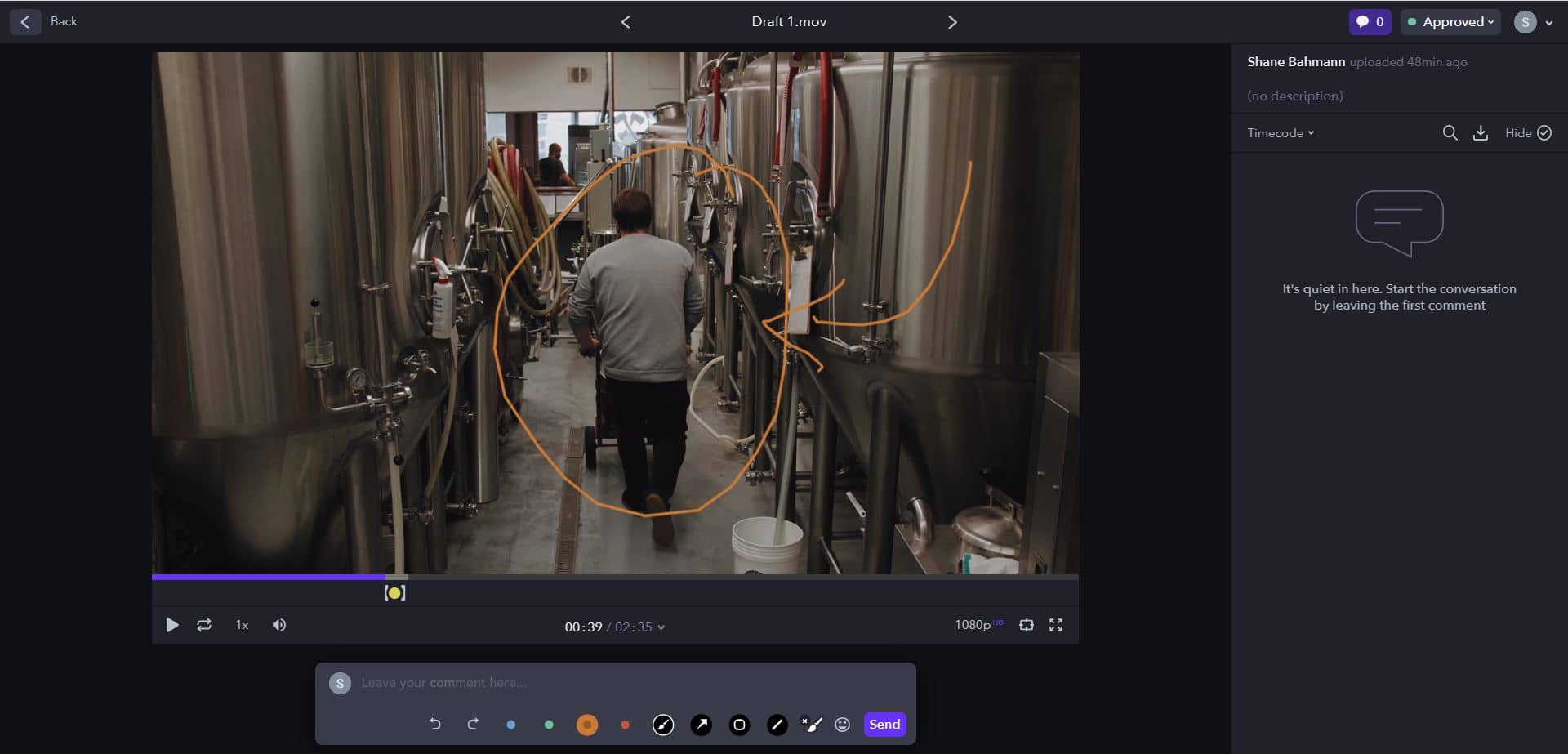
5. Integrating Your Feedback
When you’re finished making all of your comments, send us an email and let us know that you’ve finished with your revision requests or you can update the status of the video to ‘Needs Review’ or ‘In Progress’. Although we don’t limit the number of revisions, we do tend to be fairly strict with each round of revisions. That means we won’t start working on any revisions until we’re certain that all of your requests have been submitted. We will take these comments and integrate your feedback to update your video. If our post-production team has any questions, we may reach out to you for further clarification.
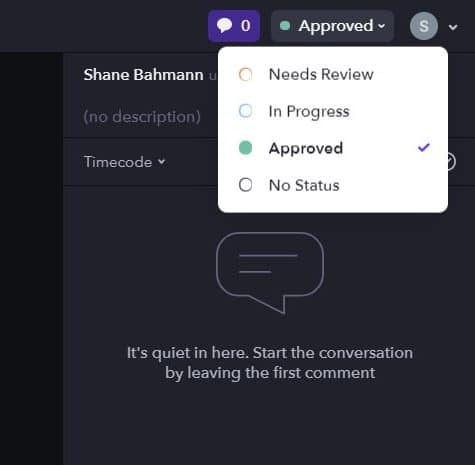
6. Subsequent Video Drafts
When we’re finished incorporating all of your requests, we upload the updated videos to Frame.io again. We’ll send you a new email with the link to let you know when that it’s ready for review. The new video will be ‘stacked’ on top of the old one to eliminate confusion between versions. When you select the thumbnail for your video, you’ll be shown the most recent version but if you want to view older versions you can cycle through them at the top of the screen.
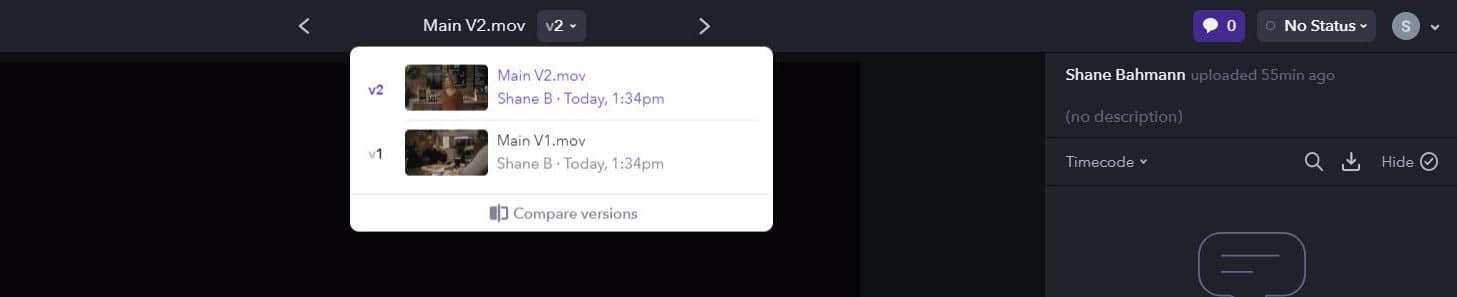
7. Reviewing Changes and Comparing Drafts
When you’re reviewing the updated draft of your video, you can watch two versions side-by-side. This tends to be less useful when making larger structural changes in the first round of revisions, but more useful in the second round where changes tend to be smaller (crop in this shot a bit, swap out these shots, extend this clip, etc.).
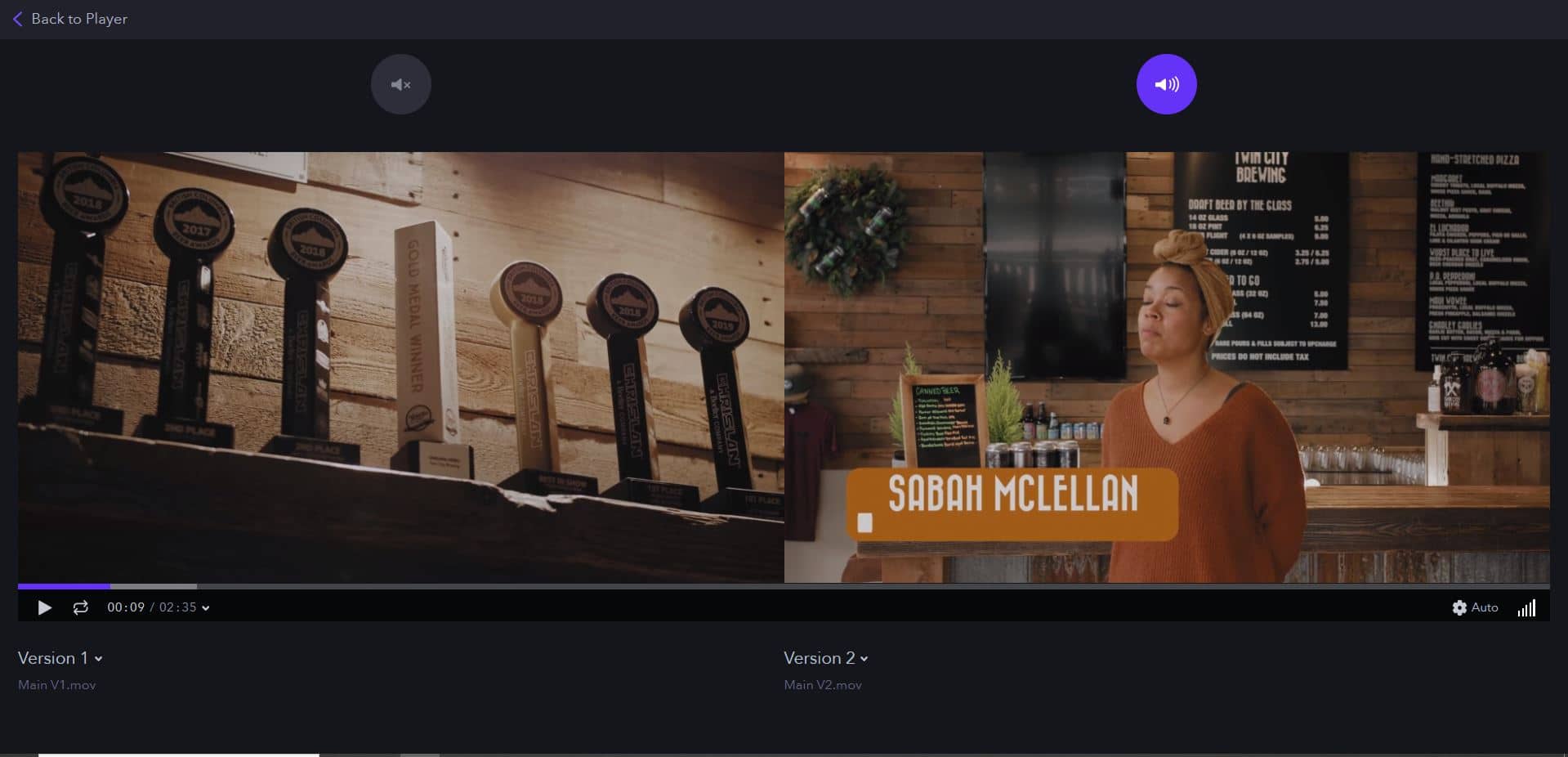
8. Final Round of Revisions
When you’ve finished making any notes or comments on the second draft of your video, send us another email to let us know. This is typically your last chance to make requests at the price we’ve provided. Usually, additional revisions aren’t required since we’ve had the concept and script approved as well as two revision rounds to make changes. If there are additional changes beyond this next step, we’re happy to incorporate them but will likely need to adjust the price that we’ve agreed upon.
9. Final Versions and Downloading Your Videos
After the second round of revision requests are submitted, we’ll make all of the final changes. Before delivering the final version to you, we will go through all of the clips to apply colour correction and a colour grade (if applicable). We’ll also add in any additional sound effects, mix the audio and touch up any interview responses. If you have any shorter secondary videos (social media cuts, highlight videos, etc.), we’ll also cut these from the primary video. We’ll upload all of the videos to Frame.io and share a link with you to review.
When we’ve confirmed that you’re happy with everything, we’ll send over the final invoice for any remaining payment. Once that’s been received, we’ll make the videos available to download. You can use the same link that we’ve already provided and you will now see that a download button has been added to the top right corner of the screen.
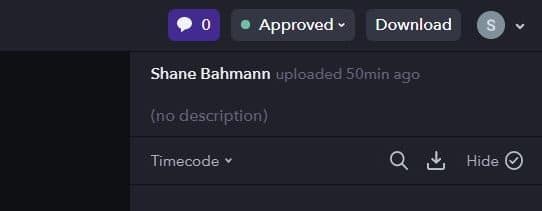
Follow Up and Feedback

When you’re sharing your videos, we love being tagged in any content on social media. This gives us the chance to reshare and direct some more viewers to your pages.
After some time has passed, we like to follow up and ask how the response has been. If you’re running ads and certain ones have been more useful or if you’ve posted a video and seen some traction, we like to hear about it. Following up gives us the chance to learn and improve our approach. Hopefully, we have the chance to work with you again and can incorporate everything we’ve learned into the next campaign!